Recent Posts
- Join a Windows 10 PC or Device to a Domain
- Migrate Windows OS to New Hard Drive Without Losing Data
- How to Install Invoice shelf a Free billing software
- Install Tight VNC via Active directory
- How to Install Deepseek AI Models Locally on Your Desktop | Run Deepseek R1 Model with LM Studio
- HandBrake Software: Best Free Tool to Convert Any Video Format
- Mastering Password Management with Bitwarden
- Master PDF Manipulation: Stirling PDF Docker Guide!
- A Windows-Themed Linux OS! Wubuntu
- How to Install Chrome OS Flex on Any PC or Laptop – Step-by-Step Guide
- Free Windows & Office Activation Using MAS Tool
- How to Enable Multiple Remote Desktop Sessions on Windows 11 Using RDP Wrapper!
- Install and Configure File Browser on TrueNAS Scale
- Download antiX Linux for Old PCs – Lightweight Linux ISO Guide
- How to Set Up SFTP Server on TrueNAS SCALE Using SFTPGo (Step-by-Step Guide)
- How to Set Up a Password Manager in Nextcloud
- Set Up Your Private Cloud: Nextcloud Installation on TrueNAS (Full Tutorial)

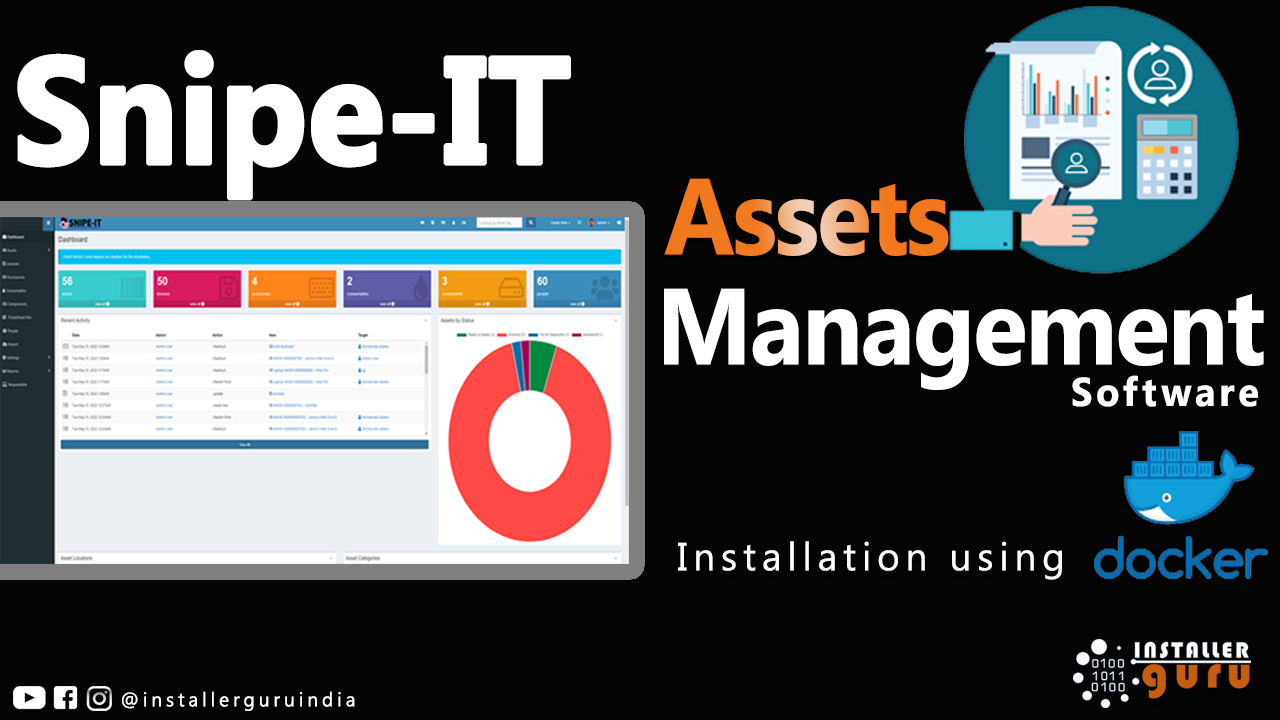
How to Install and Configure Snipe-IT for IT Asset Management using Docker
Deploy Snipe-IT Easily with Docker Compose | Installer Guru
Step 1: Open the GitHub Repository
Visit the official Snipe-IT GitHub repo: https://github.com/grokability/snipe-it
In the left file panel, scroll and click on docker-compose.yml
On the top-right side of the code section, click on the "Copy" icon (two overlapping boxes) to copy the entire code
Step 2: Open VS Code and Create Project Folder
Launch Visual Studio Code.
Connect to your remote server using SSH (as shown).
Navigate to your folder (example: docker/snipeit) from the Explorer panel.
Click on the "New File" icon at the top to create a new file
Name this file as: docker-compose.yml
Step 3: Copy the docker-compose.yml File
On the top-right of the file viewer, click the Copy icon to copy the entire file content.
Step 4: Paste and Save the File
In VS Code, make sure you're inside the folder snipeit
Paste the copied content from GitHub into this file.
Step 5: Copy the .env.docker File from GitHub
Go to the Snipe-IT GitHub repository
click on the file named .env.docker from the file list
click the Copy icon to copy all the environment variables
Step 6: Create .env.docker File in VS Code
Inside your snipeit folder in VS Code, click “New File” and name it: .env.docker
Paste the full content copied from GitHub into this file
Press Ctrl + S or click the save icon to store the file
Step 7: Update Your .env.docker Values
After pasting the .env.docker content, make sure to update the key values as shown:
Mandatory Updates:
APP_URL=http://localhost:8000 → Change it if hosted remotely.
DB_DATABASE=snipeit
DB_USERNAME=snipeit
DB_PASSWORD=changeme1234
MYSQL_ROOT_PASSWORD=changeme1234
Step 8: Generate App Password for Gmail SMTP
To enable email notifications in Snipe-IT using Gmail:
Open your Google account in browser
Select your app name (e.g., snipeit) and click Create.
Copy the generated 16-character app password shown (e.g., zfhe txkw rvro jhic).
Click Done and save this password for use in your .env file under SMTP settings like:
Step 9: Configure SMTP Mail Settings in .env.docker
Scroll to the “Outgoing Mail Server Settings” section in your .env.docker file and update as follows:
MAIL_MAILER=smtp
MAIL_HOST=smtp.gmail.com
MAIL_PORT=587
MAIL_USERNAME=guruinstaller@gmail.com
MAIL_PASSWORD=zfhetxkwvrrojhic # Your Gmail App Password
MAIL_TLS_VERIFY_PEER=true
MAIL_FROM_ADDR=guruinstaller@gmail.com
MAIL_FROM_NAME='Snipe-IT'
MAIL_REPLYTO_ADDR=guruinstaller@gmail.com
MAIL_REPLYTO_NAME='Snipe-IT'
MAIL_AUTO_EMBED_METHOD='attachment'
These settings enable Snipe-IT to send system emails like password resets, alerts, and notifications via your Gmail account.
Step 10: Final Docker Configuration Check
Before launching Snipe-IT, ensure these final settings are correct in your docker-compose.yml file:
ports: - "8000:80"
env_file:- snipenv.docker
environment:
MYSQL_DATABASE: snipeit
MYSQL_USER: snipeit
MYSQL_PASSWORD: asset@321
MYSQL_ROOT_PASSWORD: asset@321
Step 11: Open Terminal in Project Directory
In Visual Studio Code, right-click on your project folder
Select "Open in Integrated Terminal" from the dropdown menu
Step 12: Run Snipe-IT Using Docker Compose
In the integrated terminal, make sure both docker-compose.yml and snipenv.docker files are listed by running: ls
Then, start your containers with:- docker-compose up -d
Step 13: Verify Container Creation and Health
After running docker-compose up -d, you should see output like this
If everything shows as Created, Healthy, and Started, it means your setup was successful and Snipe-IT is now running in Docker.
You can now access your Snipe-IT app at:- your server IP + :8000
Step 14: Access Setup Wizard in Browser
Open your browser and go to: http://:8000
You will see the Snipe-IT Pre-Flight Check screen
Click the blue button
Step 15: Create Your Admin User
Now click the button: “Next: Create User”
Step 16: Fill Admin Details & Save
You're now on the Create Admin User page. Fill in the form as shown:
fill the all detials
Once completed, click the blue button
“Next: Save User”
Final Step: Welcome to the Snipe-IT Dashboard
After saving your user, you’ll be redirected to the Snipe-IT Admin Dashboard.
Here you can now:
Add assets, licenses, accessories, and consumables
Manage users and permissions
View reports and generate audits
Configure advanced settings
You can now enjoy hassle-free IT asset management with Snipe-IT, deployed by #InstallerGuru – Installation Made Easy.
https://youtu.be/nuHrlFCmu-U
Assess your business potentials and find opportunities for bigger success
- 58 Howard Street #2 San Francisco, CA 941
- contact@aeroland.com
- (+68)1221 09876
- www.mitech.xperts.com
IT Services
- 04A-Narayan Vatika, Jamdoli
Jaipur-302031 - guruinstaller@gmail.com
- (+91)70034 89743
