Recent Posts
- Join a Windows 10 PC or Device to a Domain
- Migrate Windows OS to New Hard Drive Without Losing Data
- How to Install Invoice shelf a Free billing software
- Install Tight VNC via Active directory
- How to Install Deepseek AI Models Locally on Your Desktop | Run Deepseek R1 Model with LM Studio
- HandBrake Software: Best Free Tool to Convert Any Video Format
- Mastering Password Management with Bitwarden
- Master PDF Manipulation: Stirling PDF Docker Guide!
- How to Install Chrome OS Flex on Any PC or Laptop – Step-by-Step Guide
- Free Windows & Office Activation Using MAS Tool
- How to Enable Multiple Remote Desktop Sessions on Windows 11 Using RDP Wrapper!
- Install and Configure File Browser on TrueNAS Scale
- Download antiX Linux for Old PCs – Lightweight Linux ISO Guide
- How to Set Up SFTP Server on TrueNAS SCALE Using SFTPGo (Step-by-Step Guide)
- How to Set Up a Password Manager in Nextcloud
- Set Up Your Private Cloud: Nextcloud Installation on TrueNAS (Full Tutorial)
- How to Install and Configure Snipe-IT for IT Asset Management using Docker

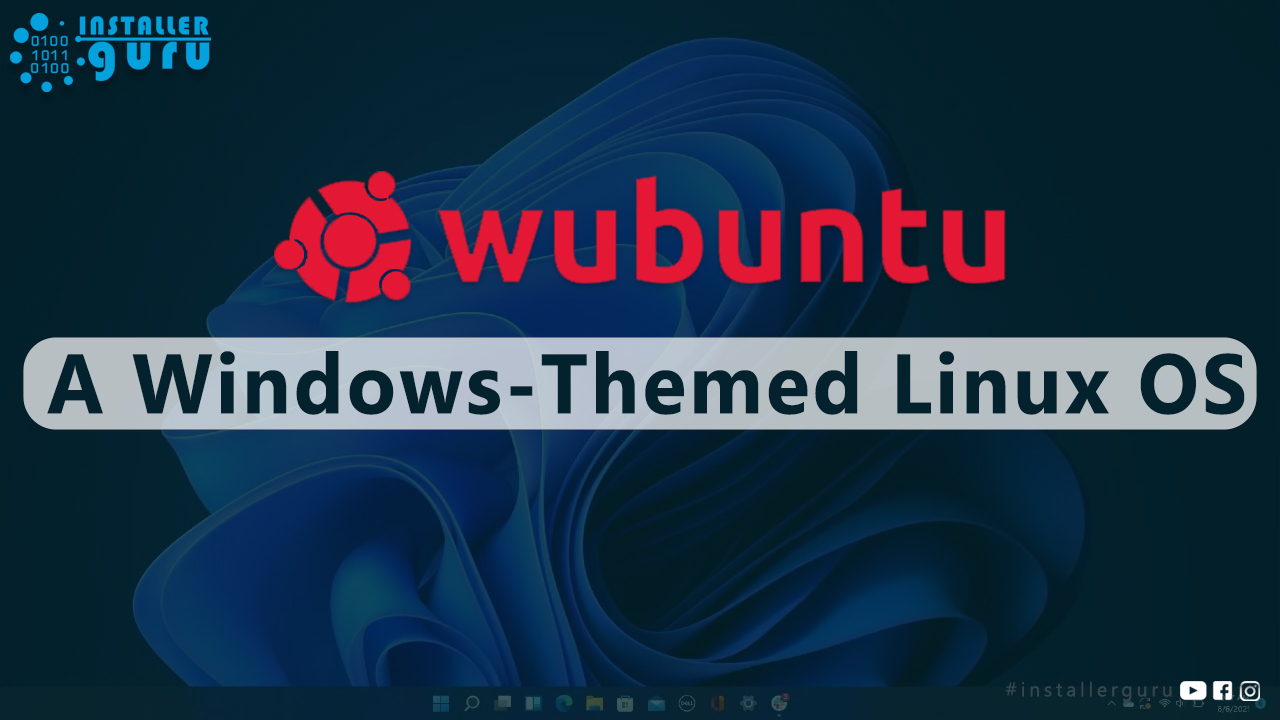
A Windows-Themed Linux OS! Wubuntu
we explore and install Wubuntu, an Ubuntu-based operating system with a Windows-like theme! If you love Windows but want the stability and open-source power of Linux, this OS is for you.
Step 1: Visit the Website
Go to :- wubuntu.org
Step 2: Download Wubuntu
Click on the “Download”
Wubuntu runs without TPM, Secure Boot, or any special hardware needs.
Step 4: Start Final Download
Scroll down and click the blue “⬇ DOWNLOAD” button to get the latest Wubuntu ISO (LTS version).
Step 5: Download ISO File
Click on wubuntu-11.24.04.2-x64.iso to start downloading the ISO (size: ~4.6 GB) from SourceForge.
Step 6: Open VirtualBox
Open VirtualBox and click the green New (+) button to create a new virtual machine.
Step 7: Configure the VM
Set Name as wubuntu
Choose folder location
Select the downloaded ISO file
Type: Linux, Version: Ubuntu (64-bit)
Step 8: Set Hardware Resources
Set RAM to 4096
Set CPU to 2
Then click Finish to create the VM.
Step 9: Enable 3D Graphics
Go to Display settings
Set Video Memory to 128 mb
Check Enable 3D Acceleration
Click OK to save
Step 10: Boot Wubuntu
Start the virtual machine.
You’ll see the Wubuntu boot screen
Step 11: Boot Log Appears
Once Wubuntu starts, you’ll see system boot messages like: Finished plymouth-quit.service
Just wait — the desktop environment will load shortly.
Step 12: Wubuntu Desktop Loaded
ou’ll now see the Windows-like Wubuntu desktop inside VirtualBox.
You’re ready to explore or install it permanently!
Congratulations! You’ve now turned your system into a modern Windows-style Linux OS using Wubuntu.
Enjoy hassle-free virtualization and system exploration with #InstallerGuru – Installation made easy.
https://youtu.be/KoiiTwqGyk8
Assess your business potentials and find opportunities for bigger success
- 58 Howard Street #2 San Francisco, CA 941
- contact@aeroland.com
- (+68)1221 09876
- www.mitech.xperts.com
IT Services
- 04A-Narayan Vatika, Jamdoli
Jaipur-302031 - guruinstaller@gmail.com
- (+91)70034 89743
