Recent Posts
- Migrate Windows OS to New Hard Drive Without Losing Data
- How to Install Invoice shelf a Free billing software
- Install Tight VNC via Active directory
- How to Install Deepseek AI Models Locally on Your Desktop | Run Deepseek R1 Model with LM Studio
- HandBrake Software: Best Free Tool to Convert Any Video Format
- Mastering Password Management with Bitwarden
- Master PDF Manipulation: Stirling PDF Docker Guide!
- A Windows-Themed Linux OS! Wubuntu
- How to Install Chrome OS Flex on Any PC or Laptop – Step-by-Step Guide
- Free Windows & Office Activation Using MAS Tool
- How to Enable Multiple Remote Desktop Sessions on Windows 11 Using RDP Wrapper!
- Install and Configure File Browser on TrueNAS Scale
- Download antiX Linux for Old PCs – Lightweight Linux ISO Guide
- How to Set Up SFTP Server on TrueNAS SCALE Using SFTPGo (Step-by-Step Guide)
- How to Set Up a Password Manager in Nextcloud
- Set Up Your Private Cloud: Nextcloud Installation on TrueNAS (Full Tutorial)
- How to Install and Configure Snipe-IT for IT Asset Management using Docker

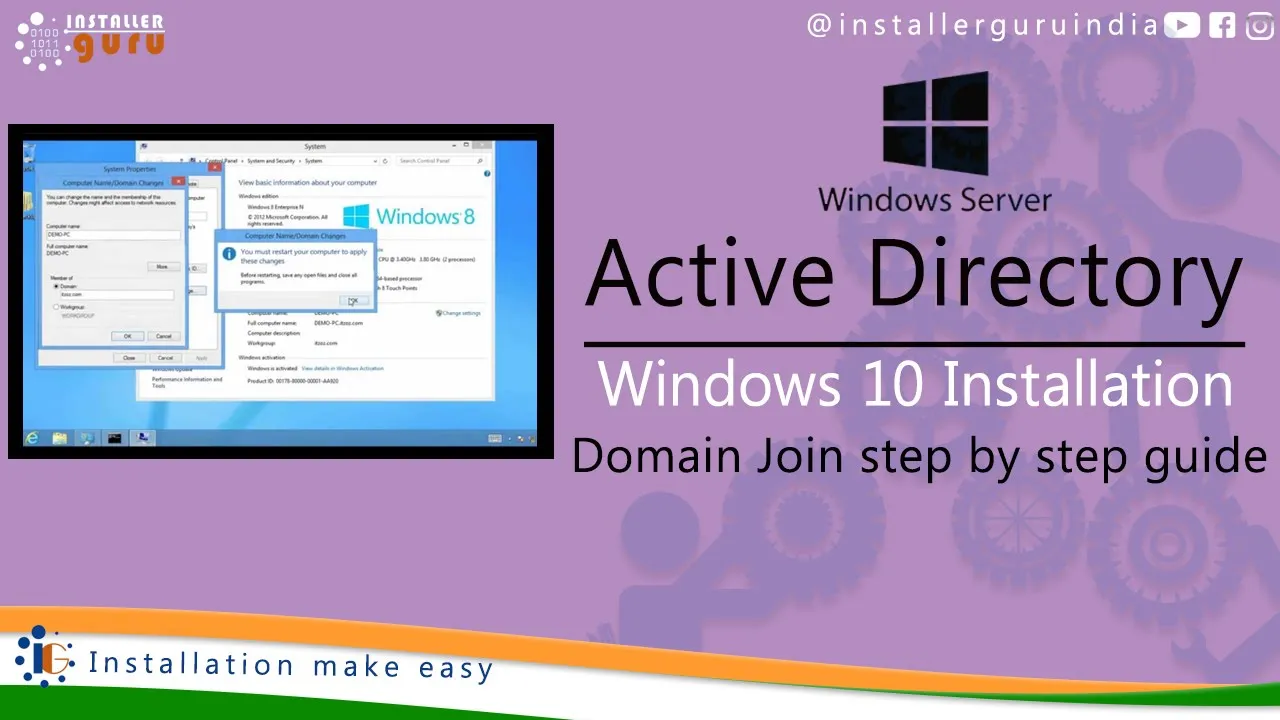
Join a Windows 10 PC or Device to a Domain
To join a Domain, you must first ensure you have the following information and resources:
- A user account on the Domain, this information you can get from your Network Administrator.
- Name of Domain.
- A computer running Windows 10 Pro or Enterprise/Education editions
- Domain Controller must be running Windows Server 2003 (functional level or later).
- I discovered during testing that Windows 10 does not support Windows 2000 Server Domain Controllers.
On the Windows 10 PC, go to Settings > System > About, then click Join a domain.
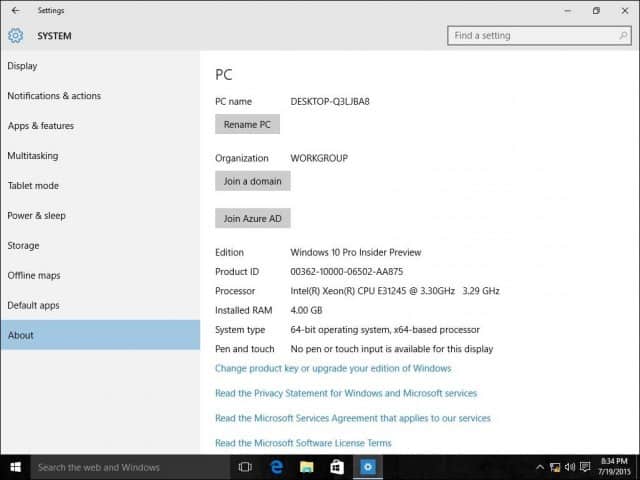
Enter the Domain name and click Next. You should have the correct domain info, but if not, contact your Network Administrator.
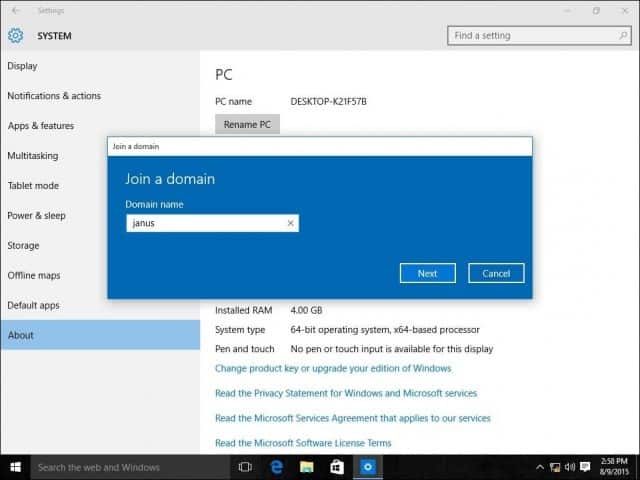
Enter account information that is used to authenticate on the Domain and then click OK.
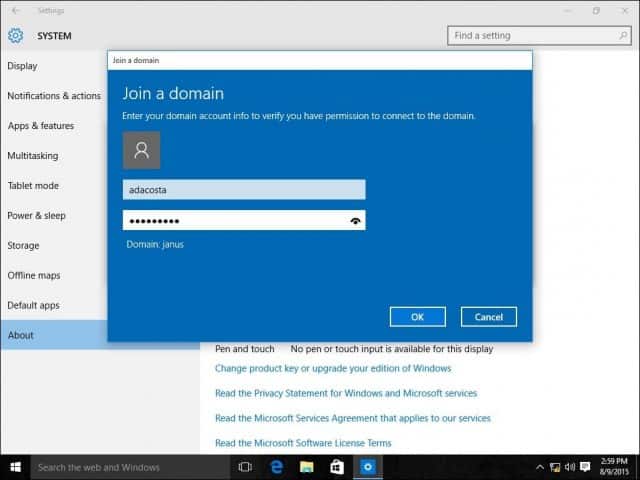
Wait while your computer is authenticated on the Domain.
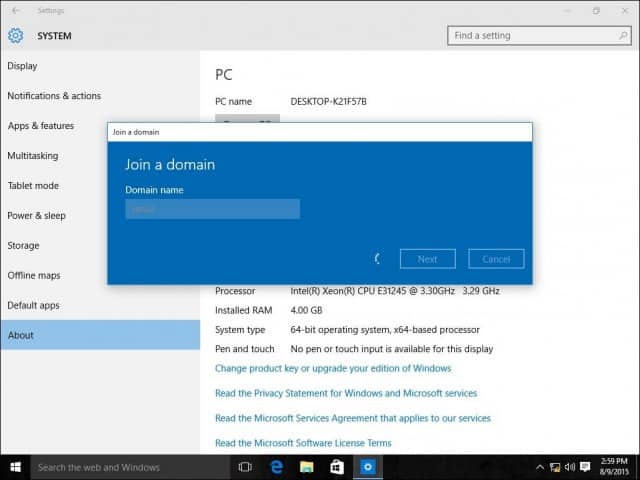
Click Next when you see this screen.
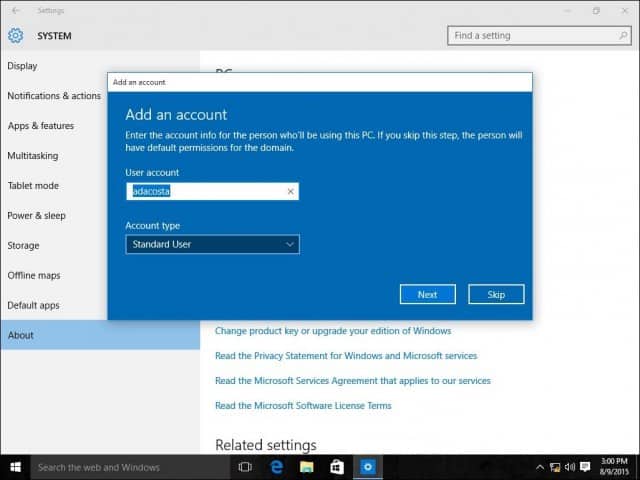
And then, you’ll need to restart to complete the process.
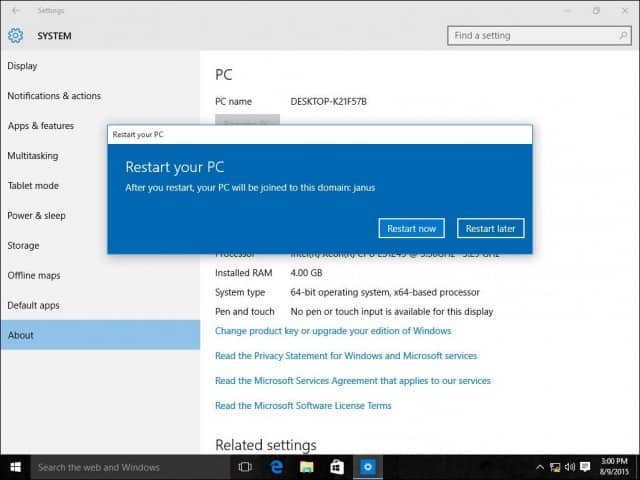
When the sign-in screen appears, you will notice the DOMAIN\User account is displayed. Enter your password, and you will now be logged onto your Domain.
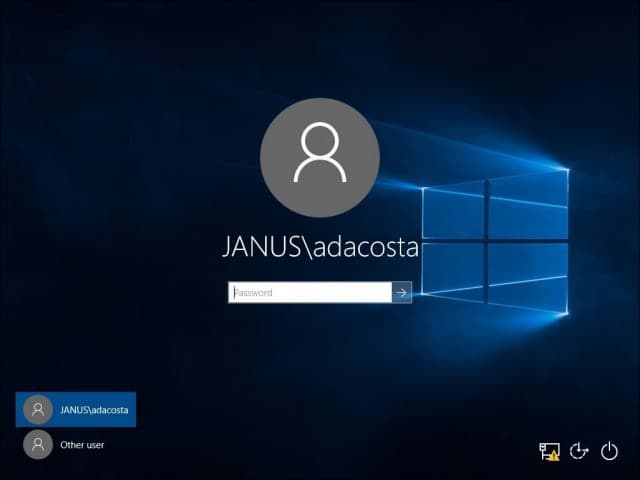
You will notice that once you are connected to the Domain, your About setting no longer lists options presented before. This is because the server centrally manages your computer.
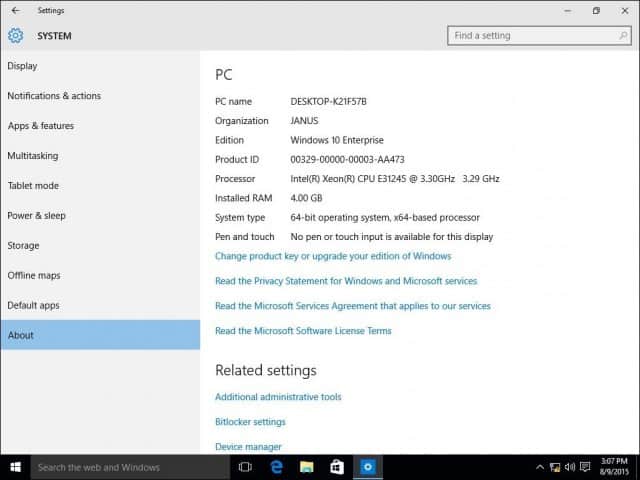
Leaving the Domain or log into your local account
If a need arises where you need to leave the domain or log into your local account, you can easily do so. Log into your local account while your computer is joined to a Domain. Sign out of your machine at the sign-in screen, select “Other” user.
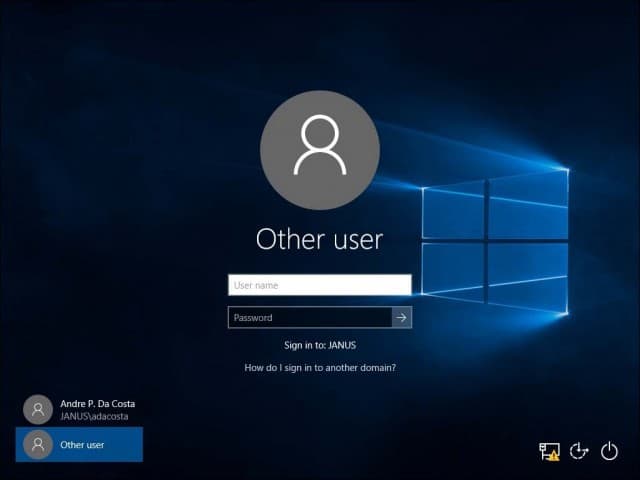
Enter the machine name followed by a backslash and then your local user account, as shown below.
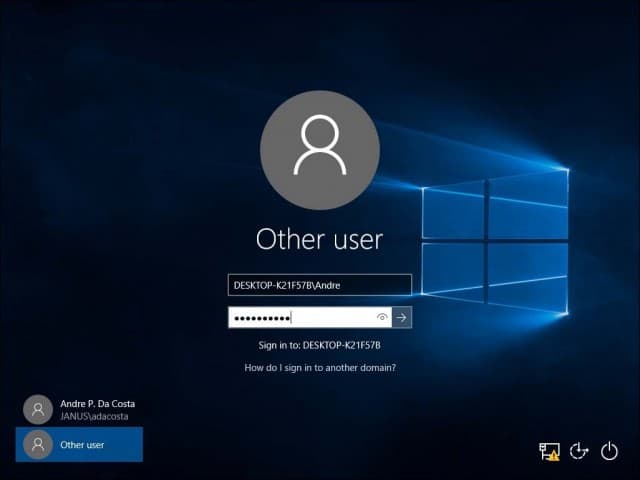
Leave a Domain
To leave the Domain, sign in to your Local Account, click Start > Settings > System > About and then select Disconnect from the organization.

Please note, when you join a domain, you might be required to change your password on the first login.
https://www.youtube.com/watch?v=KDw91PFROBQ
Assess your business potentials and find opportunities for bigger success
- 58 Howard Street #2 San Francisco, CA 941
- contact@aeroland.com
- (+68)1221 09876
- www.mitech.xperts.com
IT Services
- 04A-Narayan Vatika, Jamdoli
Jaipur-302031 - guruinstaller@gmail.com
- (+91)70034 89743
