Recent Posts
- Join a Windows 10 PC or Device to a Domain
- Migrate Windows OS to New Hard Drive Without Losing Data
- How to Install Invoice shelf a Free billing software
- Install Tight VNC via Active directory
- How to Install Deepseek AI Models Locally on Your Desktop | Run Deepseek R1 Model with LM Studio
- HandBrake Software: Best Free Tool to Convert Any Video Format
- Mastering Password Management with Bitwarden
- Master PDF Manipulation: Stirling PDF Docker Guide!
- A Windows-Themed Linux OS! Wubuntu
- How to Install Chrome OS Flex on Any PC or Laptop – Step-by-Step Guide
- Free Windows & Office Activation Using MAS Tool
- How to Enable Multiple Remote Desktop Sessions on Windows 11 Using RDP Wrapper!
- Download antiX Linux for Old PCs – Lightweight Linux ISO Guide
- How to Set Up SFTP Server on TrueNAS SCALE Using SFTPGo (Step-by-Step Guide)
- How to Set Up a Password Manager in Nextcloud
- Set Up Your Private Cloud: Nextcloud Installation on TrueNAS (Full Tutorial)
- How to Install and Configure Snipe-IT for IT Asset Management using Docker

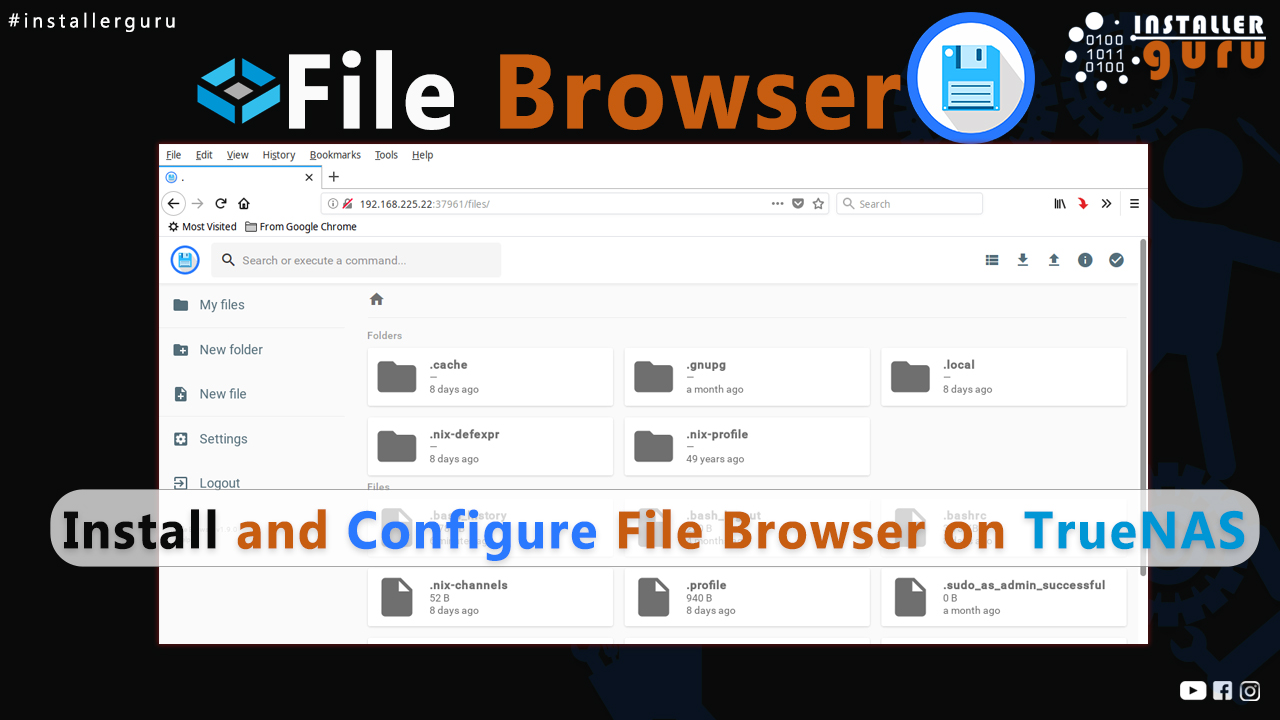
Install and Configure File Browser on TrueNAS Scale
Step 1: Open TrueNAS and Click “Add Dataset”
Open your TrueNAS SCALE server in the browser and log in.
Go to Storage > Datasets from the left menu.
Click the “Add Dataset” button on the top-right corner.
Step 2: Fill in Dataset Settings
Name , Sync , Compression Level , Encryption , Share Type: Select SMB for Windows sharing.
Step 3: Set Permissions for the Dataset
Set Owner and Group (e.g., file).
Under Access Control List, choose owner@ and set Permissions to Full Control.
Tick Apply permissions recursively if you want the same permissions for subfolders.
Click Save Access Control List to apply changes.
Step 4: Add App User Access
Click Add Item
Set user as apps
Set permission to Modify
Click Save Access Control List
Step 5: Enable SMB Share
Go to Shares > Windows (SMB) Shares
Find your share (e.g., filebrowser)
Toggle the switch to Enable the share
Step 6: Install File Browser App
Go to the Apps section from the sidebar
Search for File Browser
Click on the File Browser card to begin installation
Step 7: Click Install to Deploy File Browser
Click the blue Install button on the File Browser app page.
This will launch the installation wizard and deploy the app.
Step 8: Configure File Browser Settings
Set Web Port to 30044 (default).
Select certificate as truenas_default Certificate
Choose Storage Type as ixVolume or your preferred dataset.
(Optional) Add additional storage path if needed.
Click Next or Save to proceed.
Step 9: Finalize Storage Path and Install
Under Type, select Host Path
Set Host Path to /mnt/P1/filebrowser
Assign resources (e.g., CPU: 4000m, Memory: 8Gi)
Click Install to deploy the File Browser app
Step 10: Wait for Deployment to Complete
After clicking Install, the status will show Deploying.
Wait a few minutes until the status changes to Running.
Step 11: Access File Browser via Web Portal
Once the status shows Running, click the Web Portal button.
Login using default credentials:
Step 12: Login to File Browser
Go to the web portal (e.g., https://:30044)
Use default credentials:
Click Login to access your file manager.
Step 13: Start Managing Your Files
After logging in, you will see the File Browser dashboard.
Here you can upload, rename, delete, preview, and share files easily.
Create new folders, manage media, or store project data directly via browser.
Step 14: Access Files via Windows Network
Open File Explorer on Windows.
In the address bar, enter:\\192.168.11.222\filebrowser
You’ll see your shared folders and files (e.g., Development Reporting Sheet).
You can now open, move, copy, or edit files directly.
This confirms SMB sharing is working perfectly with Windows.
Congratulations! You can now enjoy hassle-free file access and management with File Browser on TrueNAS.
https://youtu.be/RqJ37L2gE5A
Assess your business potentials and find opportunities for bigger success
- 58 Howard Street #2 San Francisco, CA 941
- contact@aeroland.com
- (+68)1221 09876
- www.mitech.xperts.com
IT Services
- 04A-Narayan Vatika, Jamdoli
Jaipur-302031 - guruinstaller@gmail.com
- (+91)70034 89743
