Recent Posts
- Join a Windows 10 PC or Device to a Domain
- How to Install Invoice shelf a Free billing software
- Install Tight VNC via Active directory
- How to Install Deepseek AI Models Locally on Your Desktop | Run Deepseek R1 Model with LM Studio
- HandBrake Software: Best Free Tool to Convert Any Video Format
- Mastering Password Management with Bitwarden
- Master PDF Manipulation: Stirling PDF Docker Guide!
- A Windows-Themed Linux OS! Wubuntu
- How to Install Chrome OS Flex on Any PC or Laptop – Step-by-Step Guide
- Free Windows & Office Activation Using MAS Tool
- How to Enable Multiple Remote Desktop Sessions on Windows 11 Using RDP Wrapper!
- Install and Configure File Browser on TrueNAS Scale
- Download antiX Linux for Old PCs – Lightweight Linux ISO Guide
- How to Set Up SFTP Server on TrueNAS SCALE Using SFTPGo (Step-by-Step Guide)
- How to Set Up a Password Manager in Nextcloud
- Set Up Your Private Cloud: Nextcloud Installation on TrueNAS (Full Tutorial)
- How to Install and Configure Snipe-IT for IT Asset Management using Docker

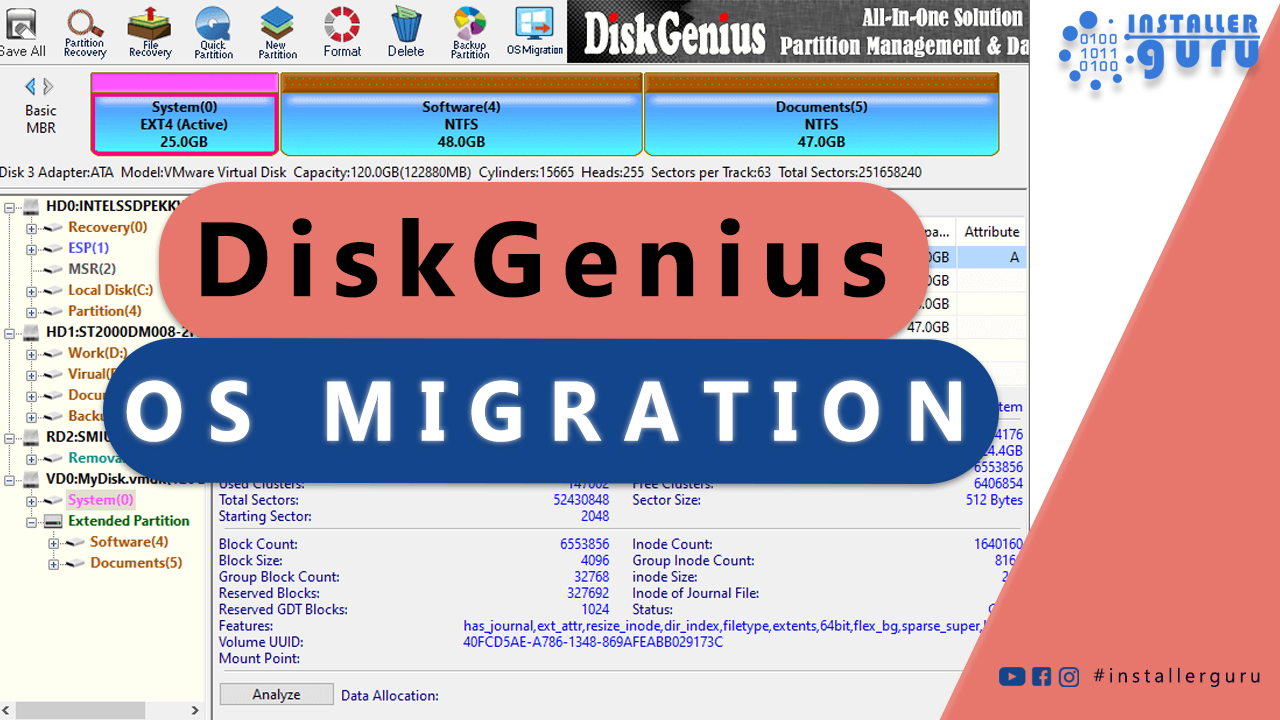
Migrate Windows OS to New Hard Drive Without Losing Data
Migrate Windows to New Hard Drive Without Losing Data | Disk Genius Free Tool
Today, we will learn how to migrate a running Windows OS to another SSD or HDD without any formatting.
First, go to this website: https://www.diskgenius.com/
Click on the downloaded .exe file to start the setup.
Then click Next to proceed with the installation
The installation is complete.
You can now click: Launch DiskGenius
Click Finish to complete the setup. Uncheck any option if not needed.
After launching DiskGenius, you will see the main interface with all connected disks listed.
To migrate your OS to another disk, click on the "OS Migration" button in the top menu.
After clicking OS Migration, a pop-up will appear to choose the target disk.
Select the disk where you want to clone your operating system.
Make sure the target disk has enough free space.
Click OK to continue.
In this window, review and adjust the partition sizes for the target disk if needed.
Source Disk and Target Disk are displayed side by side. You can click Manage Partitions to resize or arrange partitions.
Check the option to change the boot sequence if you plan to boot from the new disk.
Click Start to begin the OS migration process.
“All files and partitions on the target disk will be overwritten!”
Click OK to proceed with the OS migration.
You’ll be prompted to select how to perform the migration:
Hot Migration: Recommended. Creates a snapshot and transfers without restarting the system.
Reboot to WinPE: Restarts the system into a minimal OS environment to complete the process.
Click Hot Migration to start the cloning process safely while Windows is running.
DiskGenius is now copying system files to the target disk.
Progress is shown with a bar and real-time data (copied, remaining, speed). The system will continue cloning until completion.
Migration Complete – Reboot Required
Once the OS migration is complete, a message will appear:
“System migration completed. To boot from the target system, please reboot to BIOS and set the target disk as a boot device.”
-
Click Yes to restart your computer now.
- After rebooting, enter BIOS and set the new disk as the primary boot drive
OS Migration Completed!
Your operating system has successfully migrated without any data loss.
You can now enjoy your system from the new disk.
✅ Smooth boot
✅ Data intact
✅ New disk ready to go
#installerguru – Installation made easy
Still, if you have any doubts, watch this video.
https://youtu.be/gh4L37dVrM0
Assess your business potentials and find opportunities for bigger success
- 58 Howard Street #2 San Francisco, CA 941
- contact@aeroland.com
- (+68)1221 09876
- www.mitech.xperts.com
IT Services
- 04A-Narayan Vatika, Jamdoli
Jaipur-302031 - guruinstaller@gmail.com
- (+91)70034 89743
