Recent Posts
- Join a Windows 10 PC or Device to a Domain
- Migrate Windows OS to New Hard Drive Without Losing Data
- How to Install Invoice shelf a Free billing software
- How to Install Deepseek AI Models Locally on Your Desktop | Run Deepseek R1 Model with LM Studio
- HandBrake Software: Best Free Tool to Convert Any Video Format
- Mastering Password Management with Bitwarden
- Master PDF Manipulation: Stirling PDF Docker Guide!
- A Windows-Themed Linux OS! Wubuntu
- How to Install Chrome OS Flex on Any PC or Laptop – Step-by-Step Guide
- Free Windows & Office Activation Using MAS Tool
- How to Enable Multiple Remote Desktop Sessions on Windows 11 Using RDP Wrapper!
- Install and Configure File Browser on TrueNAS Scale
- Download antiX Linux for Old PCs – Lightweight Linux ISO Guide
- How to Set Up SFTP Server on TrueNAS SCALE Using SFTPGo (Step-by-Step Guide)
- How to Set Up a Password Manager in Nextcloud
- Set Up Your Private Cloud: Nextcloud Installation on TrueNAS (Full Tutorial)
- How to Install and Configure Snipe-IT for IT Asset Management using Docker

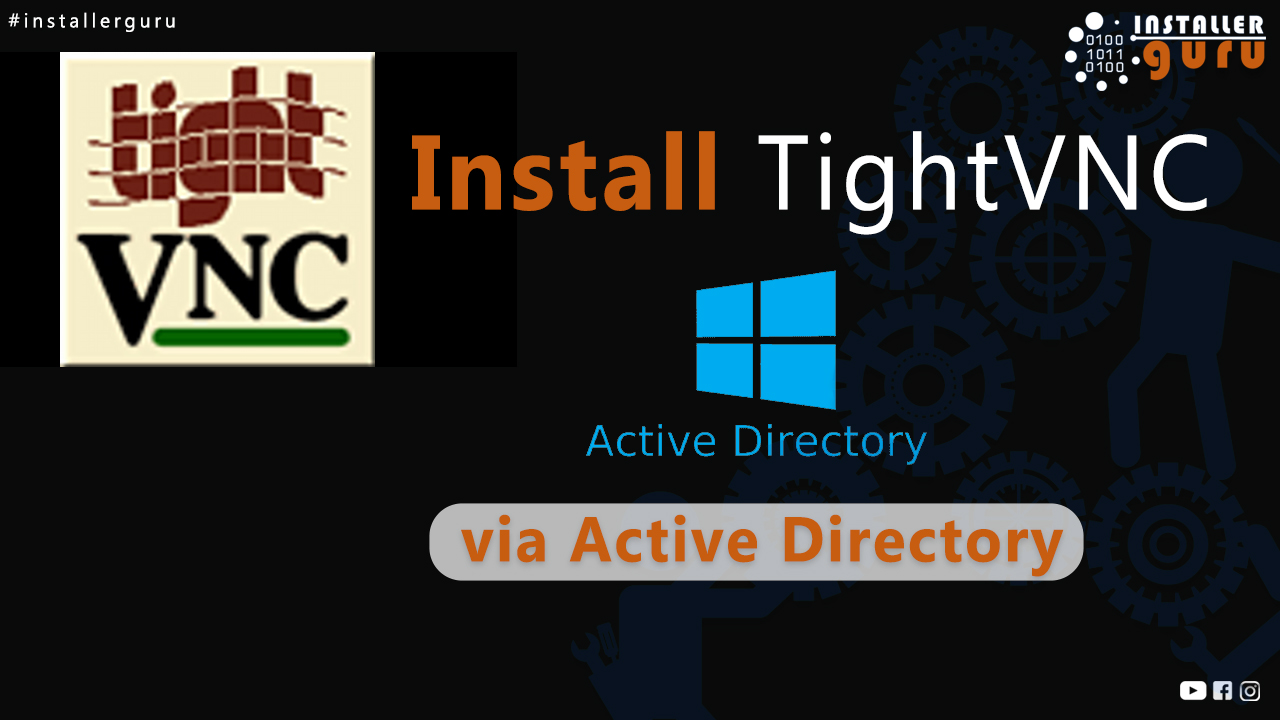
Install Tight VNC via Active directory
Install TightVNC via Active directory
Step 1: Search and Download TightVNC
Open your browser and search for “TightVNC”. Visit the official website :-https://www.tightvnc.com
Step 2: Go to the Official TightVNC Website
Go to the first website: tightvnc.com
Click on “Download TightVNC”
Step 3: Download the Installer
Click on "Installer for Windows (64-bit)" to download the .exe file.
Step 4: Locate the Installer
Go to your Downloads folder.
Find the file named tightvnc-2.8.85-gpl-setup-64bit.exe.
Step 5: Download ORCA MSI Editor
Search “Orca MSI Editor Download” on Google.
Visit the Softpedia link or trusted site :- https://www.guidingtech.com/download-orca-msi-editor-standalone/
and download Orca 3.1.4000.1830.
This tool is needed to edit or modify the MSI file for custom installation.
Step 6: Download Orca Tool
Click on the “Download Now” button from Softpedia to start downloading Orca MSI Editor.
Step 7: Install Orca Editor
-
Double-click on the Orca.msi file from your Downloads folder.
-
Click Next to start the installation wizard.
Step 8: Select Modify Option
-
Choose “Modify” to change installation settings.
-
Click Next to continue setup.
Step 9: Complete Orca Installation
-
Click Finish to complete the Orca MSI Editor setup.
Step 10: Open MSI File in Orca
Launch Orca Editor.
Go to File > Open, then select the tightvnc-setup.msi file to edit.
Step 11: Select the TightVNC MSI File
In the open dialog, select tightvnc-2.8.85-gpl-setup-64bit.msi.
Click Open to load it into Orca for editing.
Step 12: Start a New Transform
Go to the Transform menu and click New Transform to begin editing the MSI file.
Step 13: Edit MSI Properties in Orca
Go to the Property table.
In the Property table, set the following fields to 1 to enable VNC authentication, allow loopback connections, and set password options:
-
VALUE_OF_ACCEPTEXTERNAL -
VALUE_OF_ALLOWLOOPBACK -
SET_USEVNCAUTHENTICATION -
SET_USECONTROLAUTHENTICATION -
SET_CONTROLPASSWORD -
SET_VIEWONLYPASSWORD
These changes customize the installer for silent deployment and secure connection setup.
Step 14: Add a New Hidden Property
Right-click on the MsiHiddenProperties row.
Click “Add Row” to include additional secure properties for silent installation (e.g., passwords or authentication settings).
Step 15: Set Custom Password Value
In the new row, enter the Property as VALUE_OF_PASSWORD.
Set the Value as your desired password, e.g., ig@007.
Click OK to save the entry.
Step 16: Generate the MST Transform File
Go to the Transform menu.
Click on “Generate Transform…” to save your custom changes into an .mst (transform) file.
Step 17: Save the MST File
-
Enter a name for your transform file (e.g.,
tightvnc-custom.mst). - Click Save to store it in the same folder as your MSI installer.
You can now use this .mst file with the MSI for automated and customized TightVNC installation via command line or Group Policy.
Step 18: Create Software Deployment via GPO
Open Group Policy Management Editor.
Navigate to:Computer Configuration > Policies > Software Settings > Software installation
Right-click on Software installation, then go to New > Package...
Step 19: Select the MSI File for Deployment
Browse to the network path where your MSI and MST files are stored.
Select the MSI file (tightvnc-2.8.85-gpl-setup-64bit.msi) and click Open.
Important: Make sure the folder is shared and accessible via UNC path (e.g., \\192.168.10.30\Software_Auto5\update).
Step 20: Select Advanced Deployment
Choose the Advanced option in the "Deploy Software" dialog.
Step 21: Configure Deployment Options
In the Deployment tab, click Advanced… to access modification options.
Then click OK to confirm
Step 22: Finalize Advanced Deployment Options
In the Advanced Deployment Options window:
Tick “Ignore language when deploying this package”.
Click OK to finish setup.
Step 23: Apply MST Modifications File
Go to the Modifications tab.
Click Add… and browse to select the .mst file you created earlier with Orca.
Click OK to apply the transform to the installer.
Step 24: Selecte File
Open the foldor and selecte the .mst file
Step 31: Add MST File for Custom Installation
In the Modifications tab of TightVNC Properties, add the .mst file (\\192.168.1.30\Software_Auto\updatevnc.mst) to customize the installation.
Click OK to apply the modification.
Step 32: Verify Application Deployment
Confirm that TightVNC version 2.8 is listed as Assigned under Software Installation, with the correct network path (e.g., \\192.168.10.30\Software_Auto$...).
Step 33: Verify Installation
TightVNC installation successful — icon appears in the system tray.
Congratulations!
You can now enjoy hassle-free remote access with #InstallerGuru – Installation made easy.
https://youtu.be/_XkjDbuW2cc
Assess your business potentials and find opportunities for bigger success
- 58 Howard Street #2 San Francisco, CA 941
- contact@aeroland.com
- (+68)1221 09876
- www.mitech.xperts.com
IT Services
- 04A-Narayan Vatika, Jamdoli
Jaipur-302031 - guruinstaller@gmail.com
- (+91)70034 89743
