Recent Posts
- Join a Windows 10 PC or Device to a Domain
- Migrate Windows OS to New Hard Drive Without Losing Data
- How to Install Invoice shelf a Free billing software
- Install Tight VNC via Active directory
- How to Install Deepseek AI Models Locally on Your Desktop | Run Deepseek R1 Model with LM Studio
- HandBrake Software: Best Free Tool to Convert Any Video Format
- Mastering Password Management with Bitwarden
- A Windows-Themed Linux OS! Wubuntu
- How to Install Chrome OS Flex on Any PC or Laptop – Step-by-Step Guide
- Free Windows & Office Activation Using MAS Tool
- How to Enable Multiple Remote Desktop Sessions on Windows 11 Using RDP Wrapper!
- Install and Configure File Browser on TrueNAS Scale
- Download antiX Linux for Old PCs – Lightweight Linux ISO Guide
- How to Set Up SFTP Server on TrueNAS SCALE Using SFTPGo (Step-by-Step Guide)
- How to Set Up a Password Manager in Nextcloud
- Set Up Your Private Cloud: Nextcloud Installation on TrueNAS (Full Tutorial)
- How to Install and Configure Snipe-IT for IT Asset Management using Docker

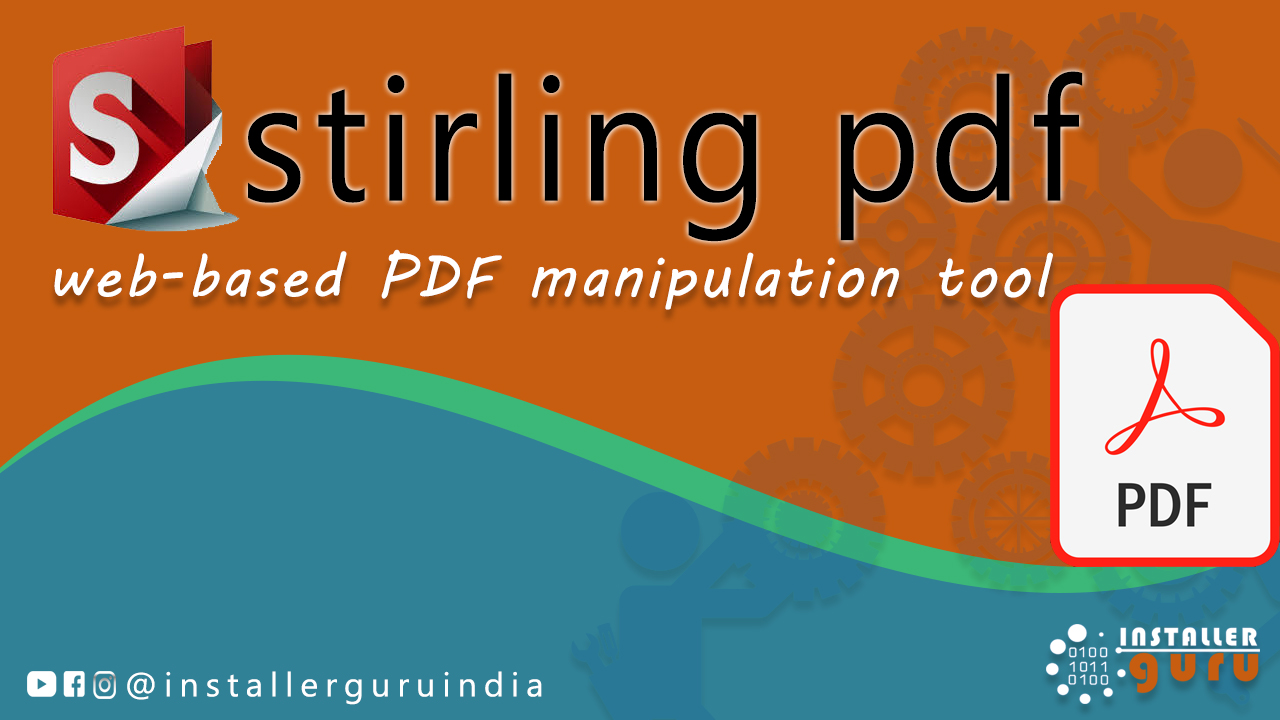
Master PDF Manipulation: Stirling PDF Docker Guide!
"How to Install Stling PDF Tool for Free Using Docker Container – A Step-by-Step Guide"
Step 1: Go to Google and search Stirling PDF GitHub
Open the GitHub link :- github.com/Stirling-Tools/Stirling-PDF
Step 2: Use Docker Compose File
Scroll down to the Docker Compose section.
Copy the Docker Compose section
Step 3: Open Portainer and Go to Stacks
Login to your Portainer dashboard, then:
Click on Stacks from the left sidebar
Click on the blue + Add Stack button at the top right
Step 4: Create a New Stack
In the Create Stack screen of Portainer:
Enter the name as stirlingpdf
Choose Web Editor as the build method
Paste the following Docker Compose code in the editor:
Step 5: Deploy the Stack
Scroll down to the bottom of the page.
Make sure Access Control is set as needed (default: Administrators).
Finally, click on the Deploy the stack button.
Step 6: Confirm Running Container
Go to the Containers section in Portainer.
You’ll see the stirlingpdf container listed as running.
Check the exposed port — in this case, 8080:8080.
simply double-click (or single-click) the link shown next to the running container port:
Step 7: Use Stirling PDF Tools
Once opened in the browser, you’ll see the Stirling PDF dashboard.
View PDFs,Merge, Rotate, Rearrange pages, Split or Crop PDFs, Adjust contrast/brightness, Convert Image ↔ PDF
Step 8: Convert PDF to Word
Open the "PDF to Word" tool from the Stirling PDF dashboard.
Click Choose Files and upload your PDF (e.g., Nextcloud_User_Manual.pdf).
Select the Output format as Doc.
Hit the Convert button to begin the conversion.
Step 9: Download Converted File
Go to your Downloads folder.
You will see the converted file (e.g., Nextcloud_User_Manual.doc) saved successfully.
Open it with Microsoft Word or any compatible editor.
Congratulations! You’ve now turned your system into a powerful PDF workstation using Stirling PDF.
Enjoy hassle-free document management with #InstallerGuru – Installation made easy.
https://youtu.be/asVjmymznmU
Assess your business potentials and find opportunities for bigger success
- 58 Howard Street #2 San Francisco, CA 941
- contact@aeroland.com
- (+68)1221 09876
- www.mitech.xperts.com
IT Services
- 04A-Narayan Vatika, Jamdoli
Jaipur-302031 - guruinstaller@gmail.com
- (+91)70034 89743
